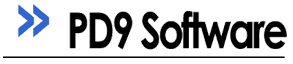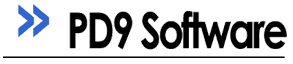Step #1 |
Download MegaBBS |
|
|
MegaBBS v2.2 |
|
|
Step #2 |
Choose a database |
|
|
Microsoft Access
(Recommended for small sites, easiest setup) |
|
|
Microsoft SQL Server 2000-2008
(Recommended for all sites, advanced setup) |
|
|
MySql
(Advanced setup) |
|
|
Step #3 |
New Installation |
|
|
Prepare the database
- If you are not using FrontPage and are using MS-Access, click here.
- If you have FrontPage and MS-Access, click here.
- If you are using SQL server, click here.
Install the software
- Unzip the BBS files to a folder on your website, like /forum or /megabbs
- Run /forum/admin/bbs-setup.asp - configure all the settings there including your database information
- Upon submitting this setup screen, you will be prompted to download "Constants.asp". This file is used to configure your system and point it to the database. Save this constants.asp to your local system, and upload it over the existing one in /forum/database/constants.asp
- Click on "Test database connection" button. This will test if your constants.asp generation was successful. If not, then go back and give it another try. Otherwise, proceed to configure the BBS settings.
- On the next BBS configuration screen, review the default settings. Be sure to click "Save" at the bottom of the screen
- Now you can log in with the default account. Username: Administrator - Password: changeme (Please change this password after logging in)
- If everything is working properly, edit the constants.asp file one more time, and set bEmergencyMode = 0. Emergency mode is in case you forget your administrator password, or otherwise can't access your system. It gives you access to register a new account, assign global administrators, and other critical pages. It is enabled on a fresh installation so you can access the configuration pages in this half-configured state.
Done!
Problems?
Support and Troubleshooting - Common installation problems
While we have endeavored to make installation as simple as possible, if you have found yourself stuck or unable to proceed, we do offer an installation service.
|
|
Step #4 |
Optional extras |
|
|
Portal example
The portal example is a drop-in-place script that demonstrates how to create a homepage with recent posts, upcoming events, a news script, and more. Contains examples and documentation of working with the MegaBBS API. |
|
|
Registration |
We hope you enjoy the software! |
|
|
Registration offers the following mind blowing benefits:
- Removal of the "Powered by" links in the footer, along with optional registration information of your choice
- Special bonus features such as an ActiveX spellchecker component for message posts
(Internet explorer only)
- Post revision logging keeps a complete record of every edit made to a message post
- The ability to provide specific forums as an RSS feed
- Direct email support with the developers.
- Free upgrades within the same version number and significant discounts on future major upgrades.
- PD9 Software is a small dedicated team. Registrations allow us to continue developing software for you!
|
|
Upgrading |
Upgrading from previous versions 2.0 or 2.1 or earlier |
|
|
Always make a complete backup of your database and files.
While the upgrade process is extensively tested, in the rare chance that the upgrade fails due to existing system issues, or if you have made customizations to your software, it is well worth the up front effort. Please never proceed unless you have a backup of your system and database
- Make a backup of your /database/constants.asp, megabbs.mdb (your database when using Access), and any modifications you have made.
- If you are using Microsoft SQL or MySQL databases, your web hosting provider will have a mechanisim to obtain a database backup. Ask them if you do not see the option.
- Install the files into a NEW folder. You can rename it back later. For this example, we will use the folder /MegaBBS and /MegaBBSNew/
- Enable emergency mode in your /MegaBBSNew/database/constants.asp. Set the line "bEmergencyMode = 1"
- Log into your existing forum (/MegaBBS) under an administrative account
- Run /MegaBBSNew/admin/bbs-setup.asp to generate a constants.asp file, but supply the information to your existing database. This database will be upgraded.
- Test your database connection, and follow through the ugprade wizard. If you are upgrading from a much older version, a password encryption process will run. This may take some time to complete
- If you have a problem upgrading your database, roll back to your backup database and backup installation and then report your problem to support.
- Log back in after encrypting your password, and re-run the bbs-configuration screen.
- If the upgrade was successful, you can rename /MegaBBS to /MegaBBS-backup and rename /MegaBBSNew to /MegaBBS. Edit your constants.asp to mirror the folder change: sBBSForumRoot ="/MegaBBS"
- If upgrading from a much older version, you may want to run the "repair forum messages" to update the thread "last poster" fields. This is optional.
- If upgrading from a much older version, you may want to use the new features to dump your photos and attachments from the database to the filesystem. This is optional.
- If you are running MS-Access, it might be a good idea to compact your database. The upgrade process inflates this file dramatically.
If any problems occur, restore files from backup.
|